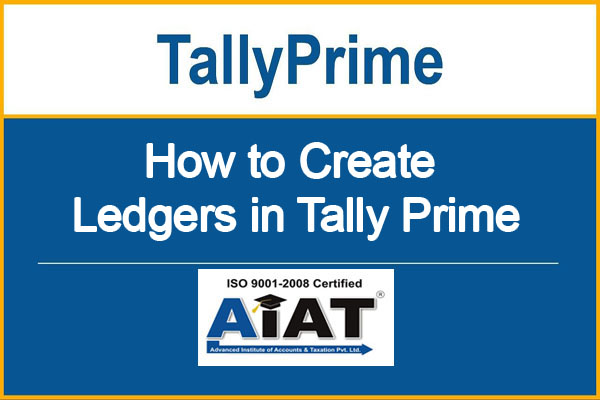
How to Create Ledgers in Tally Prime
How to create Ledgers in Tally Prime? After creating a company in Tally, the next step is to create a Groups & Ledgers account. A ledger is an actual account used to identify business transactions and are used in all accounting vouchers. For example, purchase, payments, sales, receipts, and others account heads are ledger accounts. Without a ledger, you cannot record any transaction.
All ledgers accounts have to be classified under groups. These groups and ledgers are classified into profit and loss or balance sheets. There are two already set ledgers in Tally Prime: Cash ledger & Profit and loss account. In this article, we have explained various ways to create Ledgers in Tally Prime. AIAT is the Best Tally Prime Class in Nagpur. They Provide Tally Prime with GST Training in Nagpur.
Create Ledgers One by One
- Go to Gateway of Tally > Create > type or select Ledger and press Enter.
- Alternatively, press Alt+G (Go To) > Create Master > type or select Ledger and press Enter.
Enter the Details: Write the Name of the ledger account. Duplicate names are not allowed. For example- Purchase or Sales.
Enter the Alias name: Alias is the nickname of the ledger account. It is not necessary. You can access the ledgers using their official name or the alias name.
Select Group category: You need to select the group from the List of Groups. Press ALT+ C to create a new group during this step. For example, Sales will come under Sales Account or Central Tax under Duties & Taxes ( Current Liabilities).
Click >F12, and change GST, Bank and other details, if needed. Click >f11, Inventory settings if you maintain accounts with inventory. Change Inventory values are affected to Yes.
Opening Balance: Entering the opening balance is needed when the ledger account is an asset or a liability. Also, if a ledger has an opening balance as of the beginning of books, the amount comes under this section.
Accept the Screen, as always you can use shortcut and Press> Alt+A to save.
You have successfully understood to Create Ledgers in Tally Prime.
Learn Advance Tally Prime in Nagpur and Get JOB in Accounts. For More Tally Prime Training in Nagpur Contact 9604121000 & Dont Forget to watch Full Dideo of Tally Prime .
Read More : How to Create Company in Tally Prime?
Read More : Full Video of Ledger Creation in TallyPrime
Read More : Free Tally Prime with GST Training in Nagpur